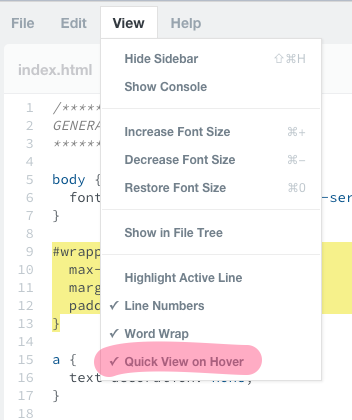Welcome to the Treehouse Community
Want to collaborate on code errors? Have bugs you need feedback on? Looking for an extra set of eyes on your latest project? Get support with fellow developers, designers, and programmers of all backgrounds and skill levels here with the Treehouse Community! While you're at it, check out some resources Treehouse students have shared here.
Looking to learn something new?
Treehouse offers a seven day free trial for new students. Get access to thousands of hours of content and join thousands of Treehouse students and alumni in the community today.
Start your free trial
Chuck Wells
1,603 PointsWorkspace is not the same as the video. Hover doesn't react at all.
On Nick's screen the first item on a line is RED and the selection is BLUE. On mine the first is Black and the second is RED.
When hex colors or any thing else, are hovered over there is no preview or any other action.
I am on a PowerBook laptop running Firefox 33.0.
2 Answers
Jon Benson
12,168 PointsChuck,
The various text editors display codes in different formats. Workspaces is used in many of the courses, but not all of them, so what you are seeing is the text editor Sublime. I have always had the color feature work in Workspaces, but it doesn't in my Notepad ++ editor. So don't worry too much about the colors, you'll begin to pick up the features fairly quickly.
Jon
Ian Seabrook
Courses Plus Student 14,085 PointsHi Chuck,
I think the item and selection color differences you're noticing are due to syntax highlighting. Using main.css as an example:
#wrapper {
max-width: 940px;
margin: 0 auto;
padding: 0 5%;
}
When I open workspaces the properties max-width, margin etc are black and the values are red.
This is just because the current syntax highlighting style has changed since Nick made the video and should not affect the validity of the code you're writing.
The hex color preview can be toggled from the view menu so that's the first place to look:
Hope this is of some help.