- 2x 2x
- 1.75x 1.75x
- 1.5x 1.5x
- 1.25x 1.25x
- 1.1x 1.1x
- 1x 1x
- 0.75x 0.75x
- 0.5x 0.5x
Learn how to improve your daily workflow while programming your iOS app. Knowing these these helpful Xcode keyboard shortcuts will give you a boost in productivity!
This video doesn't have any notes.
Related Discussions
Have questions about this video? Start a discussion with the community and Treehouse staff.
Sign upRelated Discussions
Have questions about this video? Start a discussion with the community and Treehouse staff.
Sign up[? Music ?] [Treehouse presents] 0:00 [Quick Tips] [Xcode Tips & Tricks in iOS with Amit Bijilani] 0:02 Hi, I'm Amit, and in this Treehouse Quick Tip, 0:05 we will learn a few tips and tricks 0:08 of Xcode to make your development workflow 0:10 a bit more efficient. 0:13 We will primarily learn some keyboard shortcuts. 0:15 There are some very basic shortcuts 0:19 that help you optimize your workspace. 0:21 To quickly show and hide the navigation area, 0:25 you can use the shortcut command 0. 0:27 To quickly switch between the tabs in the navigation area, 0:32 you can use command and a number. 0:37 For example, to go on to the next tab, which is the symbol navigator, 0:41 I can use the shortcut command 2. 0:45 To go to the find tab, use command 3. 0:48 The issues tab, command 4. 0:52 The debugger tab, command 5. 0:56 The breakpoints tab, command 6. 1:00 And lastly, command 7, which gives you all of your archives, 1:04 or your log navigator. 1:09 Command and a number will make you switch the tabs. 1:12 To show and hide the utility area, 1:17 command option 0. 1:19 To bring up the open quickly feature, which is one of the most 1:24 handy features in Xcode, use command shift 0, 1:28 and this basically helps you find anything within your project. 1:32 For example, I type "location manager," 1:36 and location manager could be a class 1:40 within the frameworks, or it could be a property 1:43 in one of my own classes. 1:47 For example, here is location manager defined in my view controller.h, 1:51 so that is open quickly if you want to find something. 1:56 Now, we know that we can use the shortcut 2:00 command click, and this will basically open up 2:03 the definition of that class right in the same editor. 2:07 But what if you wanted to open up the definition in the assistant editor 2:13 and not the same editor? 2:18 You can use the shortcut command option click, 2:20 and this will open up the definition side by side. 2:23 If I try the definition for location manager, 2:27 it will give me a choice, and then I can open up my view controller.m 2:31 to see where it's defined. 2:36 And of course, to go back to the standard editor, 2:39 you use the shortcut command enter. 2:41 And finally, for searching, let me go to my detail. 2:46 For searching, you can highlight something 2:50 and then use the shortcut command E, 2:53 and then if you don't want to do multiple searches on that, 2:57 just use command G, and it will search multiple times. 3:00 These few tips are just the tip of the iceberg, 3:09 pun intended, but by incorporating them, 3:13 your development workflow will become faster. 3:16
You need to sign up for Treehouse in order to download course files.
Sign upYou need to sign up for Treehouse in order to set up Workspace
Sign up